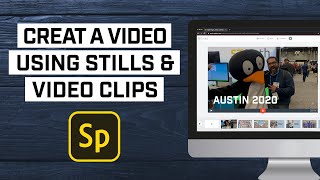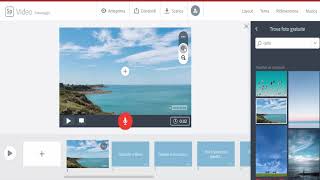App Toolkits
 | Adobe Spark Video |
Adobe Spark Video enables anyone to create compelling video stories in minutes. You can easily add photos (with audio), videos, icons and headings to make your videos.
The app includes access to over 1 million beautiful iconic images or add your own photos to highlight what you have to say. Select the soundtrack that works best. Then Spark Video automatically adds striking cinematic motion to your story — no design experience needed.
Adobe Spark Video is a great tool to share personal stories. It can be used by individuals or groups to share their perspective over the world. A great example from a recent school using it is to ask newly arrived migrant children to document their story for other pupils; and to use it as orientation to document their first experiences in the new school.
Share your video to make an impact: persuade, inform and inspire your audience.
How do you use this tool?
Using the iOS app
- Download the app and register for a free account
- Click the plus (+) icon to create a new video
- Tap ‘Skip to editor’ to build your story
- Click the plus (+) in the centre of the screen to insert a Photo, Video clip, Text or and Icon
- You can choose photos from your device or search the catalogue of free images.
- You can add a voiceover to each photo by holding down the red microphone button
- Change the layout of each scene (slide) by tapping on ‘Layout’ at the top
- Tap ‘Theme’ to change the theme of your video
- Tap ‘Music’ to select one of the free music tracks or upload from your device.
- When you have finished you Share a link to the video via social media or email, or save the video to your camera roll.
The Adobe Spark Video app is only available for iOS but you can now use Adobe Creative Cloud Express on the web from an Android device to access the same tools. Just click the plus (+) in the upper left corner (Create a new project) then choose Video.
Detailed instructions: https://express.adobe.com/page/JJcZ3JQWIJPlc/